Get started with Ethernet Access - Rapid Mobile Activation
Self Installation Guide
Congratulations on choosing Ethernet Access - Rapid Mobile Activation. You are few steps away from getting your service up and running on the mobile network.
This is a guide to installing your network termination unit (NTU).

What’s in the box
- The NTU (which has an LTE module installed in the front, and a mobile SIM card pre-installed)
- 2 x paddle antennas
- A power cable
- Some connection cables
- 2 rack mounting brackets and screws.
Note: If you are installing the NTU in a rack, you will need to supply screws to mount to the rack.
Before you start
- Take note of the reference number (also known as the POSO number) on the shipping label attached to the box (shown in RED BOX in the picture below – e.g. 40208571 – in the picture below). You will need to quote the reference number to your service provider when you activate the NTU.
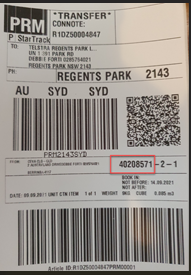
2. Note that the NTU has been pre-staged and tested with your custom configuration.
Assemble and install your NTU
- Choose your ideal position.
We recommend you position your NTU as close as possible to the final location where it will be used. You can position the NTU on a desk if necessary. Keep in mind the following when choosing your location:
- Keep the NTU away from moist/high humidity environments, dusty environment and from direct sunlight;
- Do not install the NTU in external enclosures with no active cooling;
- Ensure that the NTU is in a secure location and not a trip hazard
2. Start by screwing in the mounting brackets to the side of the NTU even if you are just mounting the NTU on a desk. We will need the brackets when we install the fibre.

3. Check the modules are secure in the NTU by twisting the screw locks to ensure they are firm.
4. Screw the paddle antennas onto the front of the LTE module.
Keep them out horizontal while you screw them on and don’t over tighten them.
Once they are in place, you can bend them up.
Tip: The antennas will work best if they are at slightly different angles.

Power on the device
- Install the power supply module from the rear of the NTU.
- Plug the power cable into the device.
The power cable is only available as standard three Pin GPO. If you require a different power cable such as IEC C13 to C14, please supply the cable as required.
3. Turn the power on at the wall switch.
There is no power switch on the device so as soon as you turn it on at the wall switch it will start to boot up. Boot up takes about 2 minutes.

4. Check status lights.
The power LEDs on the NTU and 3 LEDs on the front of the module will be Green.
Activate your service
- Contact your service provider to activate your service. You will need your reference number / POSO ID.
- Your service provider will notify you when the service is ready to use.
FAQs
Can I use the SIM card in the NTU in other mobile services?
Do not replace or remove the SIM card. The SIM card is locked to the Telstra network and restricted for this NTU application only. The SIM card must not be used in other devices.
What do I do if the LEDs on the NTU are not lit?
If the LEDs are blinking or off, please contact your service provider. We’ll work with your service provider to resolve any issues.
How can I get the best mobile signal?
A mobile coverage check was completed as part of your pre-order to ensure you have a high quality service. Your Rapid Activation service works over the mobile network compared to a fixed fibre service and will be subject to variables that affect all mobile services, including signal strength and environmental factors (such as solid walls).
You can optimise mobile signal by placing the NTU in a location with strong mobile reception. The service performance of the Ethernet Access service delivered through mobile cannot be guaranteed due to several factors including the number of devices connected to the base station at a particular time, available signal level, location of the Tail End network termination unit, interference and environmental factors.
External YAGI antennas may help to improve signal strength in your location. You can discuss this with your service provider.
What should I do if I don’t have a suitable rack for installation?
If you don’t have a rack or your rack is not suitable, contact your service provider. The service provider can ask us to provide a wall mounted solution when we install the fibre.